MyTeamSafe Version 2 Release
MyTeamSafe App Documentation can be accessed here : MyTeamSafe Documentation
Old Version
New Version
Logging in
For more information about logging in check out the documentation Click Here
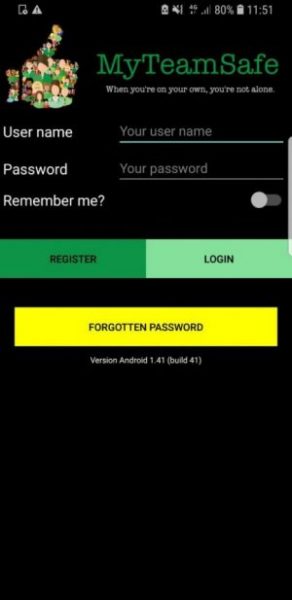
The old version had a remember me button. You don’t have this in the new version. You also don’t have reset password in the new version.
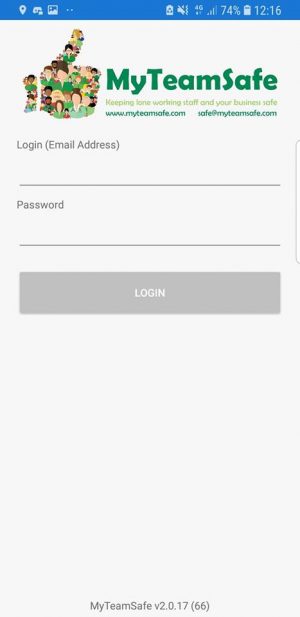
The new version now automatically remembers your email and password login credentials. To reset your password you will need to log in to MyTeamSafe’s website and change it there.
New Version – When logging into the new version for the very first time you will be taken through some checks to make sure that you have the full protection from MyTeamSafe. For more information about onboarding permission Click Here
Old Version
New Version
Home Screen
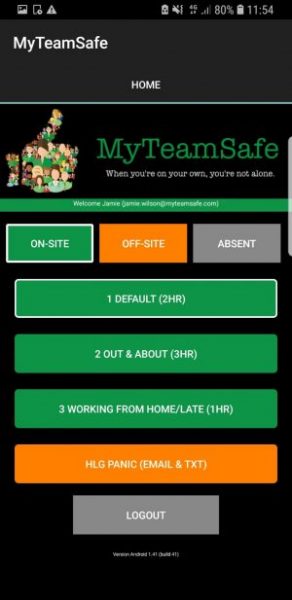
On the old version the list of strategies where located on the home page
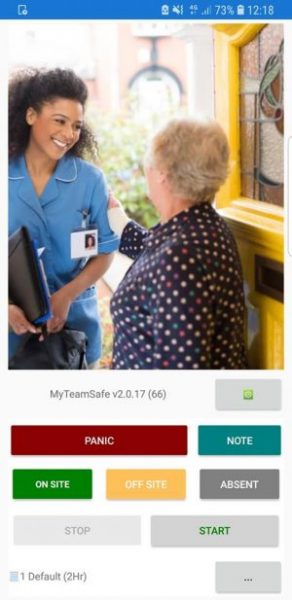
On the new version the strategies are located on the bottom right, click the ‘…’ button to bring up the strategy list. For more information about strategies Click Here
Old Version
New Version
Starting a session
For more information about starting a session Click Here
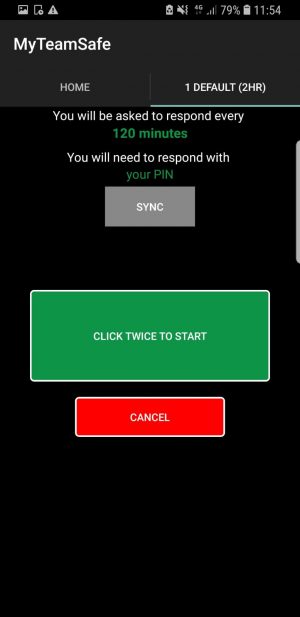
In the old version you had to click a button twice to be able to start your session.
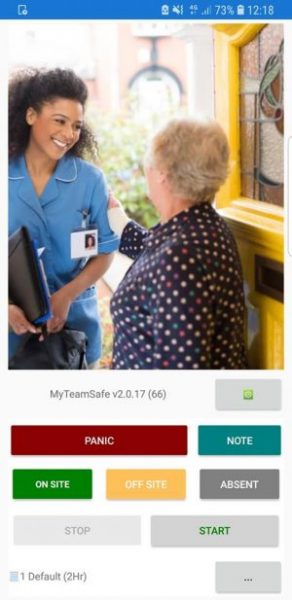
In the new version the start button is located on the home screen. Your session can be started by simply pressing start once and it will start mediately you will notice that the background colour behind the buttons on the home screen will turn green this indicates that your session has started.
Old Version
New Version
Checking in to a session
For more information about Checking in Click Here
You could not check in on the old version this is a new feature to MyTeamSafe and is only in the new version.
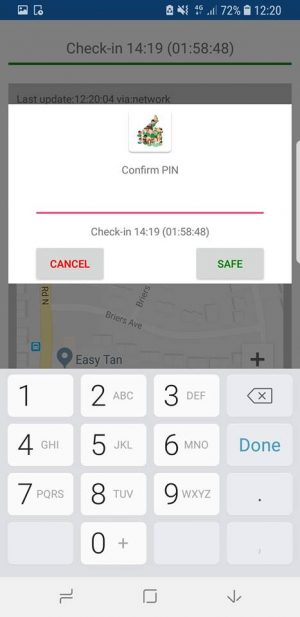
You can now check with MyTeamSafe this is located on the home screen. This feature was added to help people check in before they needed to check in. For example, this can help people who are about to drive so they can check in before their journey so you don’t escalate when driving or be tempted to check in whilst driving.
Old Version
New Version
Stopping a session
For more information about stopping a session Click Here
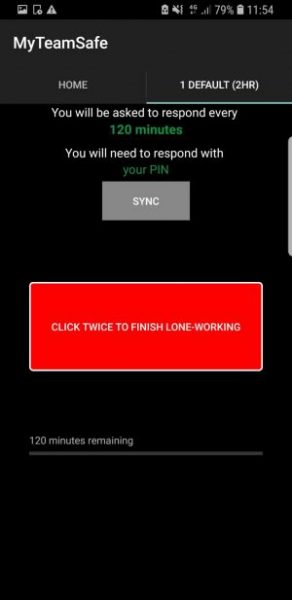
In the old version you would have to press the button twice and fill in your specified pin to stop your session.
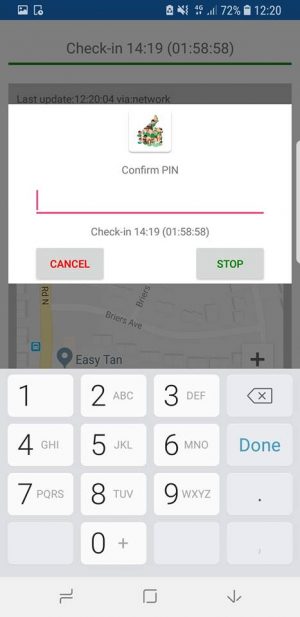
In the new version you can stop your session by clicking on the stop button on the home screen. You will then be told to write in your specified pin.
Old Version
New Version
PANIC Mode
For more information about Panic Mode Click Here
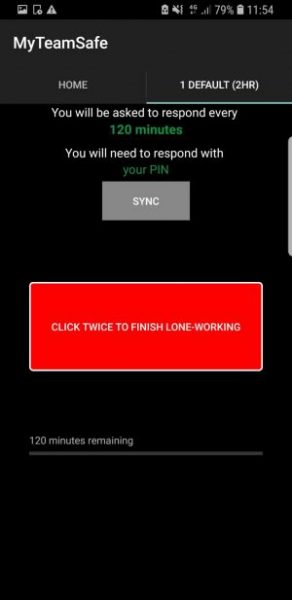
In the old version the panic button was the orange button on the home screen and once pressed you would fill in your specified pin and the panic would start.
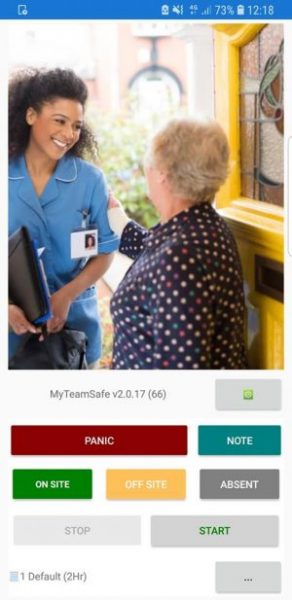
In the new version, the panic button is more visible on the home screen. Once pressed it will ask you if you are sure about starting your panic mode. As soon as your press ‘Yes’ you panic will mediately start. The background colour behind the buttons will then turn red, this indicates your panic mode has started.
Old Version
New Version
Writing Notes
For more information about writing notes Click Here
You could never write notes on the old version. This feature is only in the new version. This feature allows you to write notes to your supervisor so that they can see it on their web dashboard. For more details about notes Click Here
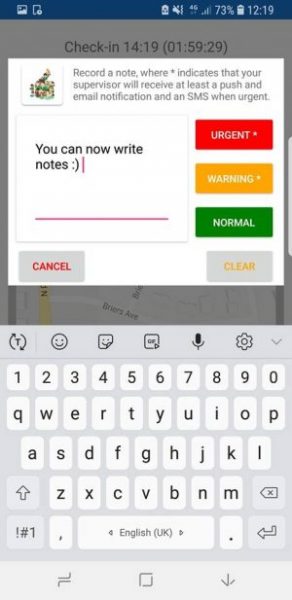
You can see that in the new version you can now write notes. You specify exactly where you are, for example, you could let your supervisor know you’re seeing a client on the 3rd floor. For more details about notes please Click Here
 MyTeamSafe
MyTeamSafe