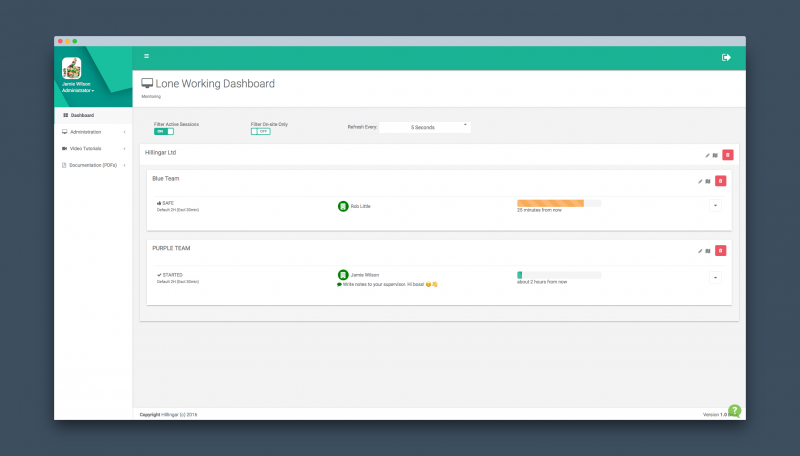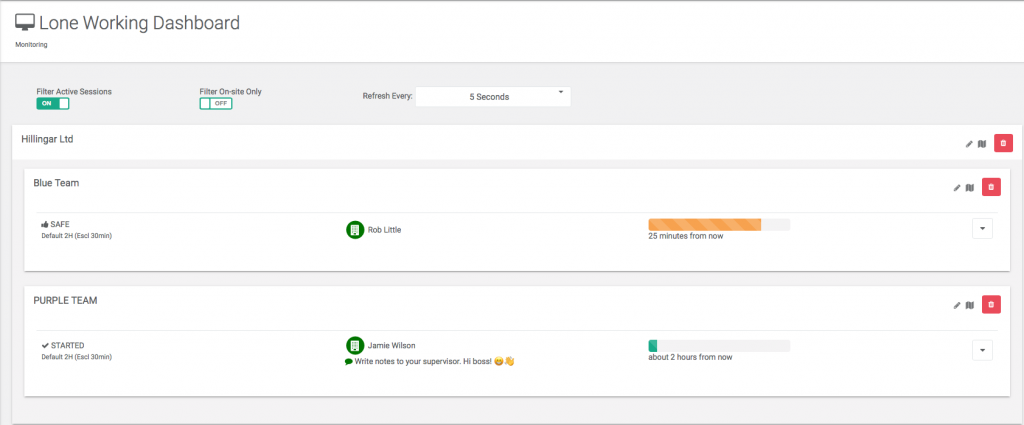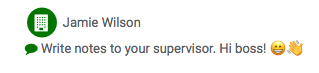Writing Notes
MyTeamSafe app has a notes function that allows a user to write notes that appear on the Dashboard or if more important are sent immediately to the Supervisor.
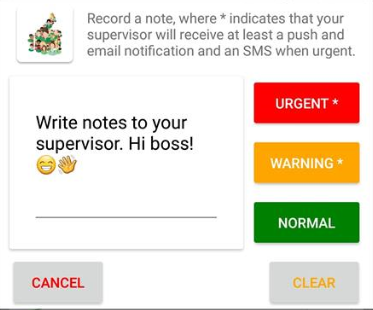
On the mobile app you can now write notes. Specifying wether its either urgent, a warning or a normal note.
Writing A Note
To write a note you must click on the ‘Note’ button on the app when a session is active.
Once you have clicked on the button this screen will pop up.
Once you have written in the text box make sure to specify how serious the note needs to be for your supervisor to see it on their dashboard.
During a session you can add/change information in the note and then resend by pressing the relevant button. To start a new note press the CLEAR button then enter your note.
Note text remains even if you start and stop a session. This information is only cleared if you kill the app and restart.
ALL notes that are sent are recorded in an audit log even if they are updated.
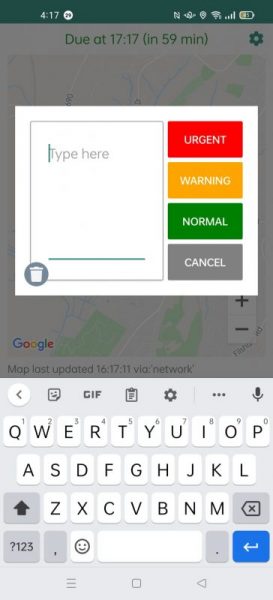
How serious is your note?
‘URGENT’ note – Your supervisor will be notified via in-app push notifications, email and SMS (Text)
‘WARNING’ note – Your supervisor will be notified via In-app push notifications and email only
‘Normal’ note – Your Supervisor will not be notified but they will see your note on the Web Dashboard.
The note text is not updated to the system until you press one of the three buttons. If you press CLEAR or CANCEL the note will not be saved or sent
What can your supervisor see? (Admin)
Your Supervisor can see your notes on the Web dashboard displayed under your name, when you decide to reupdate your note your supervisor will see it almost immediately depending on their refresh timer they have set on the dashboard.
Your supervisor will also be able to see if you set an Urgent, a warning or a normal note via the dashboard.
RED – Urgent note
ORANGE – Warning note
GREEN – Normal note
 MyTeamSafe
MyTeamSafe