Verification messages :
When STARTING a session correctly Via SMS then you will get a verification saying the following :
Thank you, we have recorded your status ‘STARTED’ Please delete your old messages in order to keep your PIN secret.
When STOPPING a session correctly via SMS then you will get a verification saying the following :
Thank you, we have recorded your status ‘STOPPED’ Please delete your old messages in order to keep your PIN secret.
When CHECKING IN correctly via SMS then you will get a verification saying the following :
Thank you, we have recorded your status ‘SAFE’ Please delete your old messages in order to keep your PIN secret.
ERROR messages :
If you have written your pin in incorrectly then you will get a error message back saying the following :
Sorry – it appears something has gone wrong (‘The pin does not match’)
Use the mobile app or reply to this message with your status and PIN. Your reply can include START, SAFE, PANIC or DONE. Example ‘DONE ‘8888’
If you haven’t specified a pin then you will get a error message saying the following :
Sorry, I dont understand. Use the mobile app OR reply to this message with your status and PIN. Your reply can include START, SAFE, PANIC or DONE. Example ‘DONE ‘8888’
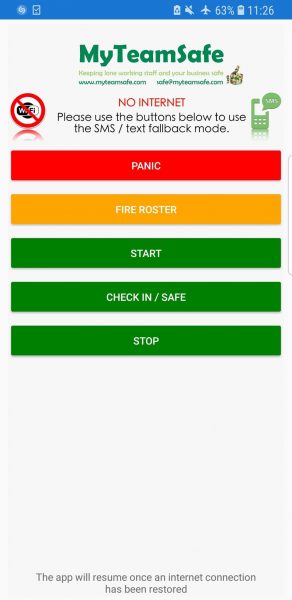
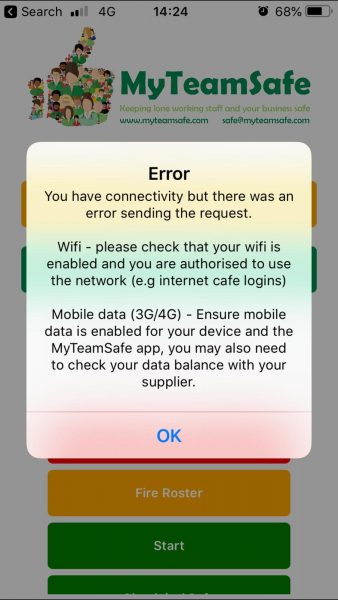
 MyTeamSafe
MyTeamSafe