Setting Up Exclusions
In this documentation we will be showing you how to set up exclusions
Example Picture
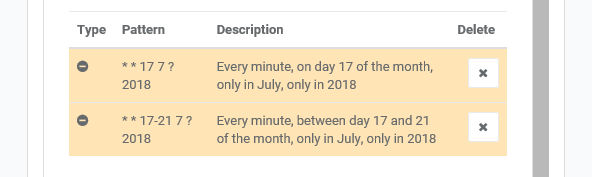
You can use the Exclude button to prevent the Auto Start happening on specific days (e.g. User holiday or Bank Holiday)
Setting Up Exclusions
Exclusions are found under the autostart tab.
To get started on your exclusion you must start by writing a description in the ‘Create autostart rule by entering a description’ box and pressing the + button once you are done.
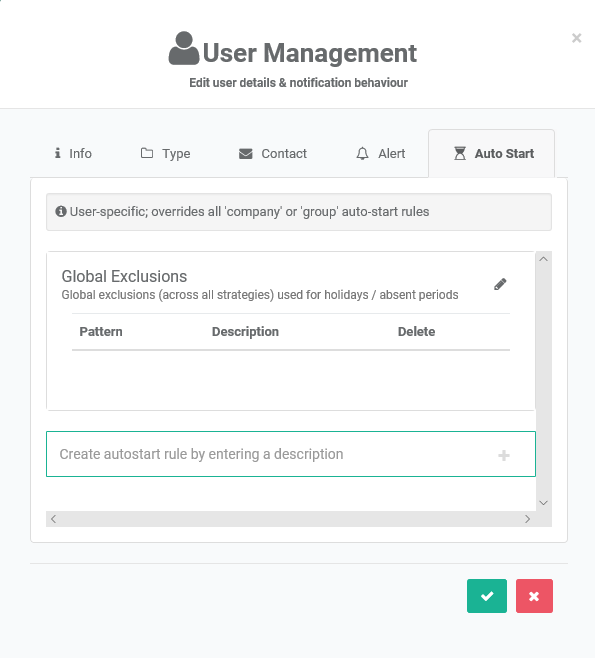
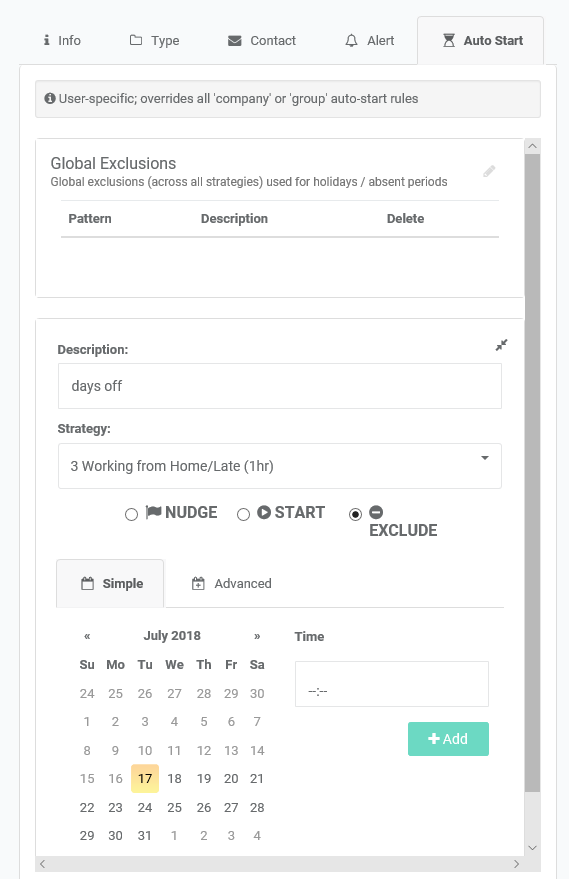
Setting Up Exclusions
To exclude starting on specific days (such as bank holidays and annual leave), you can enter the dates to exclude from the auto-start here. Make sure you select the correct strategy.
Setting Up Exclusions
Click on the Advanced Tab.
You can fill in the hours, minutes and day of month boxes that suit your requirements.
For details about the simple tab visit here: https://content.myteamsafe.com/excluding-certain-dates/
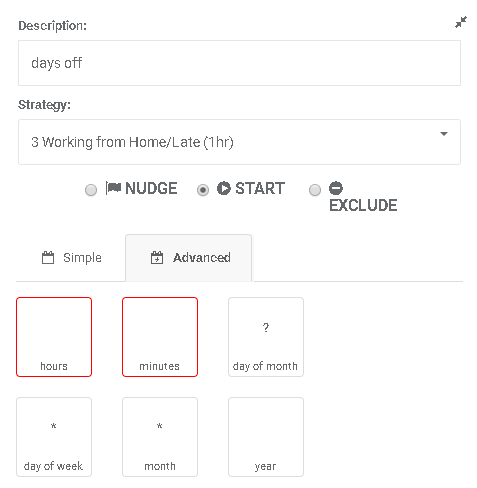
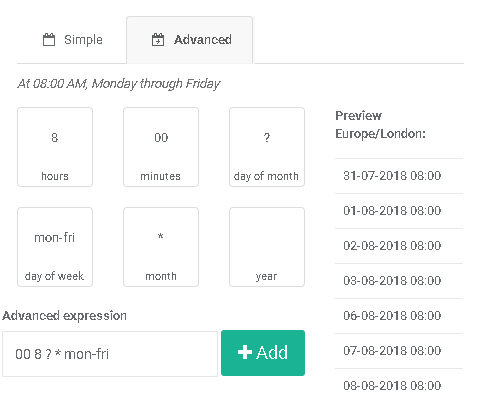
Setting Up Exclusions
Start at 08.00AM Mon-Fri. This means it will ignore weekends.
Once you have filled in the information you can scroll down and click on the +Add button to save.
Setting Up Exclusions
Start at 08.00AM Mon-Fri. This means it will ignore weekends.
Once you have filled in the information you can scroll down and click on the +Add button to save.
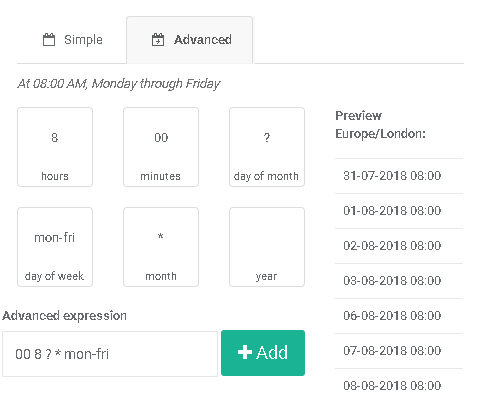
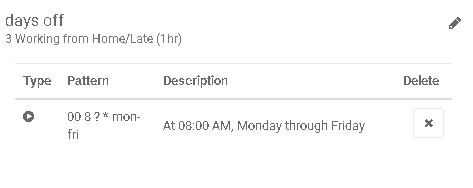
Setting Up Exclusions
You will now see that the exclusion has been applied to the user.
 MyTeamSafe
MyTeamSafe