Group Management
How to add groups to your company and how to assign a user to the group.
Getting Started
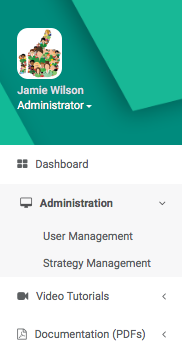
Dashboard – Head over to the side menu on the left hand side and click on Administration then User Management.
Adding a Group
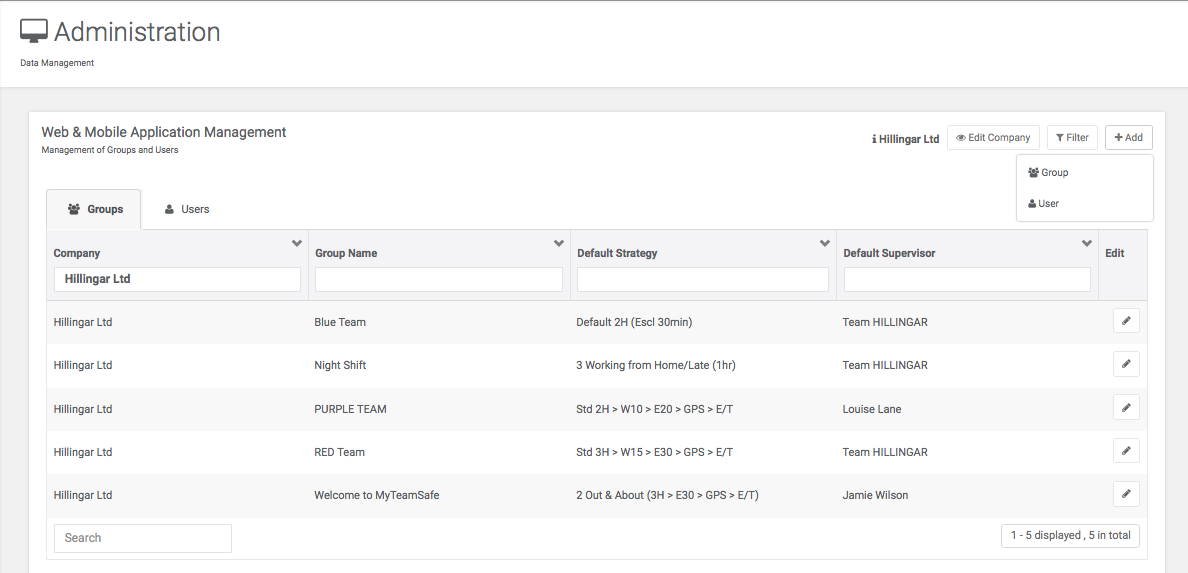

Head over to the +Add button on the right hand side and click on it and click group.
Group Managment
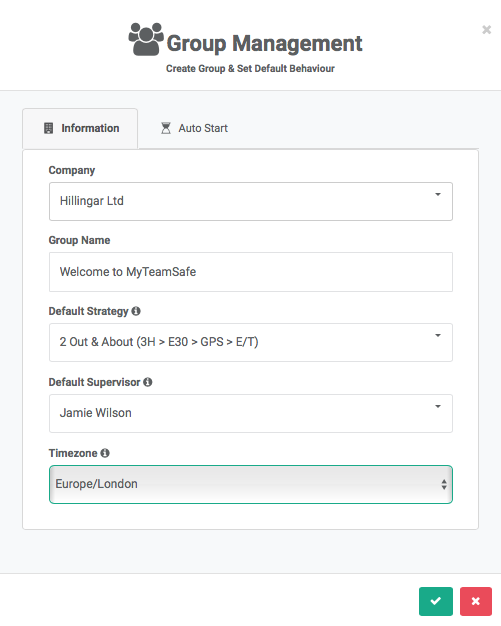
You will need to fill in these details, reminder, that the strategy is being set at group level, the supervisor you choose will be in charge of this group.
Setting Up Escalations
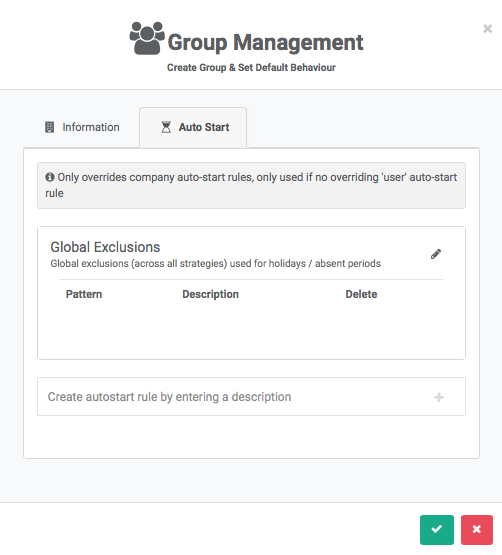
You can also set up auto starts and global exclusions for all users within the group.
For more details about auto starts visit here: https://content.myteamsafe.com/auto-start-strategies/
For more details about Global Exclusions visit here: https://content.myteamsafe.com/excluding-certain-dates/
Dashboard - Groups
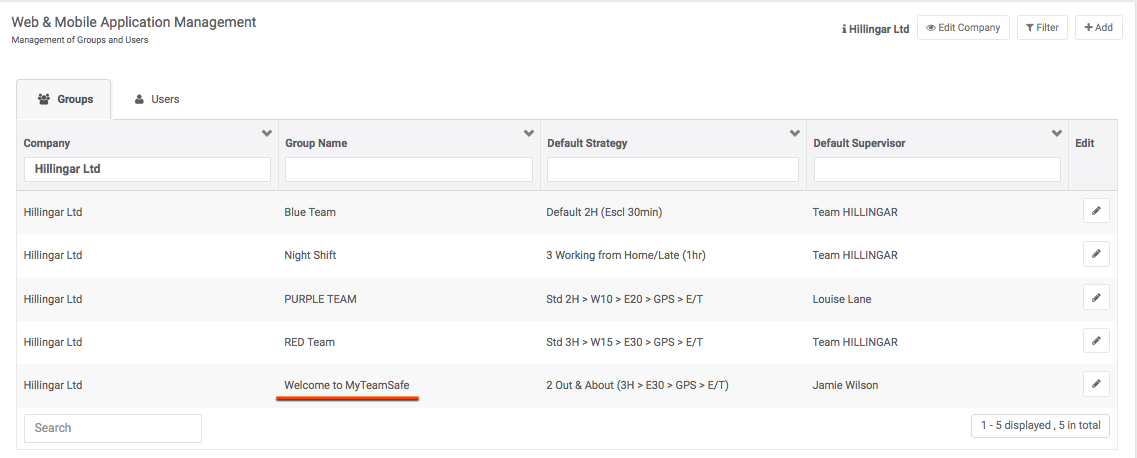
You will see now that the group you have created has successfully been added under Groups
 MyTeamSafe
MyTeamSafe