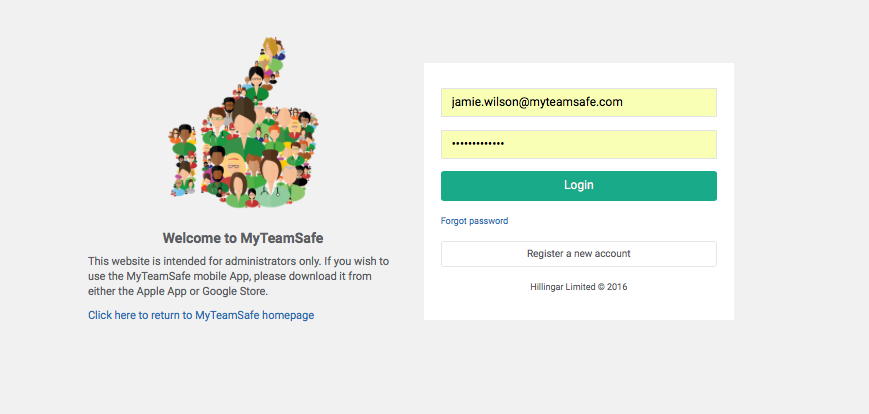Get the staff to start/stop sessions
Once you have set up all users you will want them to start and stop their session making sure that they know how to use the system
Video
Admin - Webdashboard
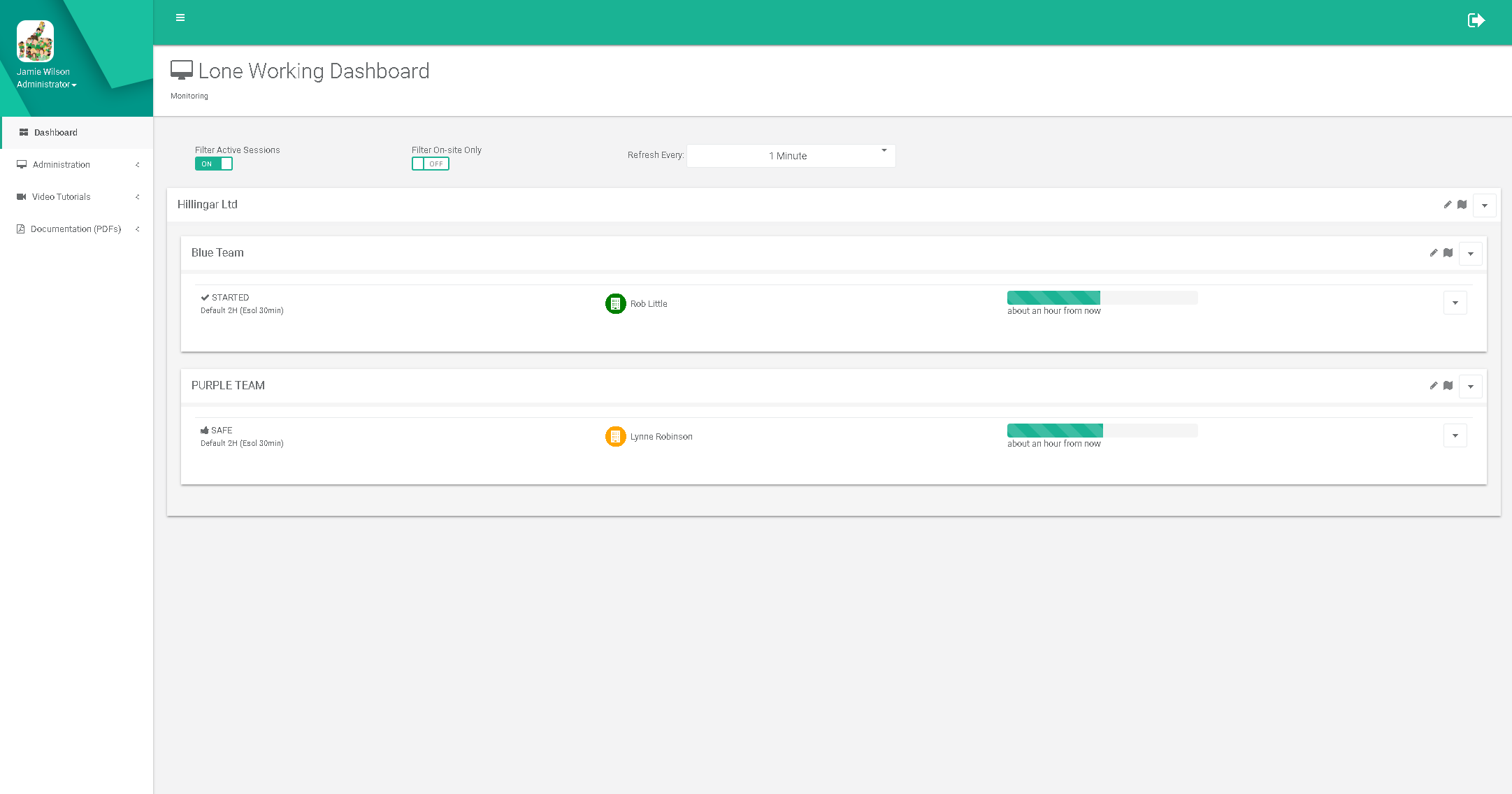
When your users have started a session via their mobile device you will see what strategy they have started. You will also see if they are on-site,off-site or absent
We suggest when you set your company up to the system and have users using the system that you make sure that they know how to use the app correctly. If a accident occurs and they do not know how to use the app they will not be protected and wont be able to be monitored by the supervisor.
Users can not be monitored when they are not in a session. They must have a session running to be able to track their GPS location.
Session Started
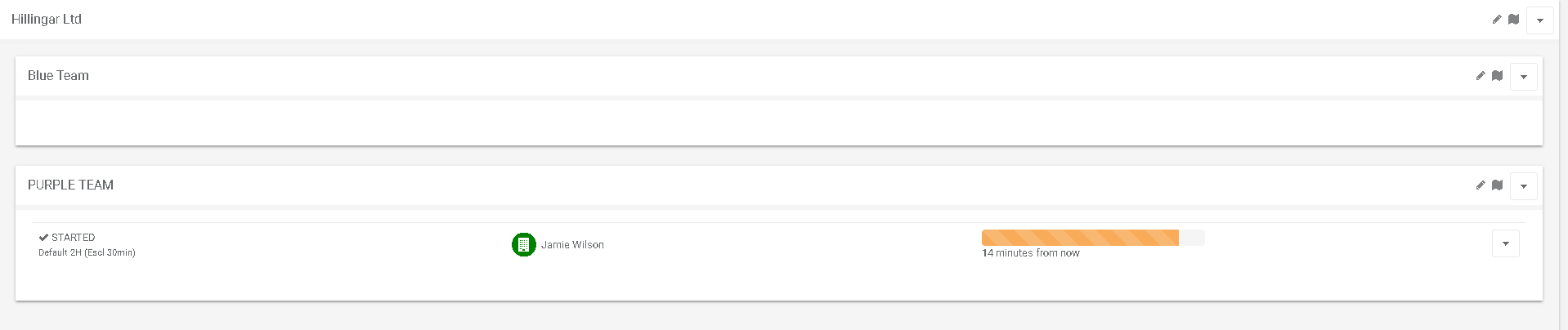
You will know when a user is in a session, you will see that on the left side by their name it will say ‘STARTED’ with their strategy name underneath it. Also showing you how long they have left to check in. If this is red and not green this will mean that they are late checking in and it will tell you how late they are checking into their session, this is when the supervisor will start being notified depending on your strategy.
Admin stopping a users session from the dashboard
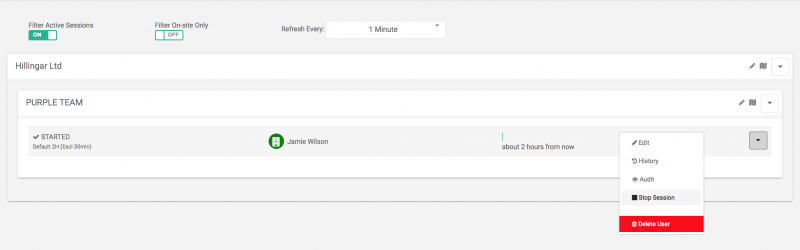
To manually stop a users session from the admin dashboard go to the user you wish to stop a session and go to the little arrow located on the far right of their name. Once you click the arrow a menu will pop up, Click Stop session.
 MyTeamSafe
MyTeamSafe