Adding what3words location
Understanding how the what3words feature is added and how it works.
To quickly know the precision location of a remote worker is critical when time is of the essence. Adding a What3Words location to a strategy means that you can be provide a unique global location in just three simple words. Ideal for an SMS message or Voice call.
Here is the example of the what3words voice call. It's hard to ignore an incoming phone call in compared to a phone constantly "pinging" with other messages and email.
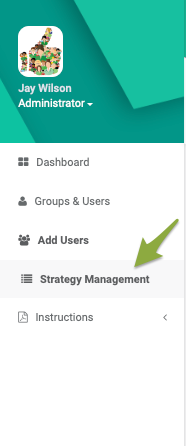
Adding what3words
To get started navigate to the Strategy Management tab located on the left side of the MyTeamSafe dashboard.
Locating Strategies
The what3words feature can be added to an existing strategy or to a new strategy.
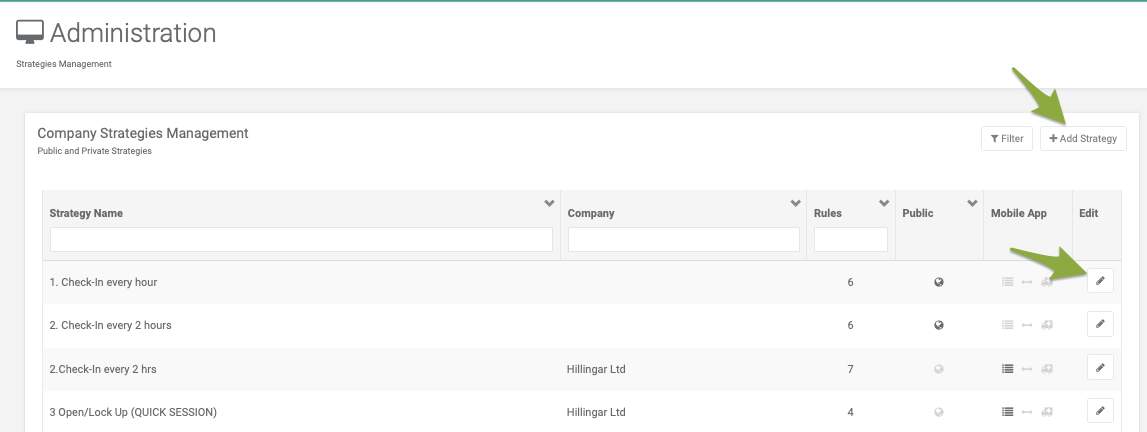
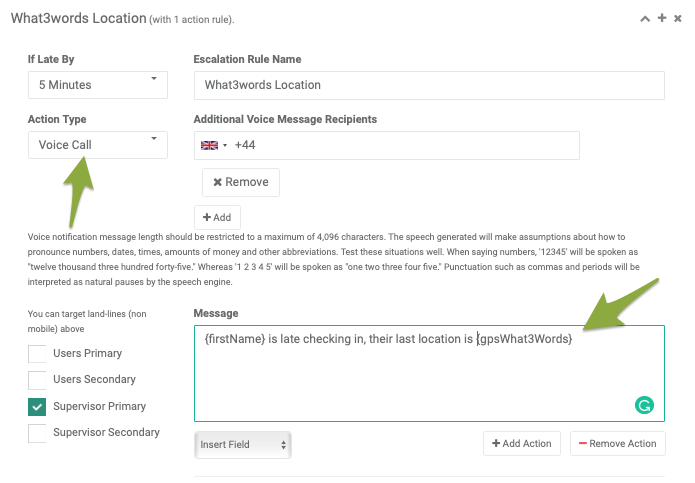
Escalations
Select an action type, the what3words location message can be sent via email, sms, push or voice call.
To add the what3words location into the message you must select insert field then select What3Words
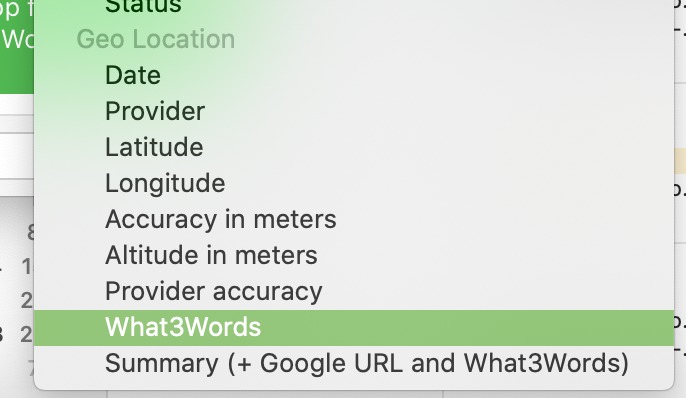
Panic Alert
Combining the new what3word and voice call features are perfect for panic strategies to ensure the reaction is immediate and precise.
For example, for PANIC Voice Call escalation text could be;
This is an automated My Team Safe call. PANIC ALERT from , {name} , {groupName}.
Their last, what three words location was , {gpsWhat3Words}.
Message Repeating. PANIC ALERT from {name} , {groupName}.
Their last, location was , {gpsWhat3Words} . Please check your email for additional details.
More details about the panic button vist here
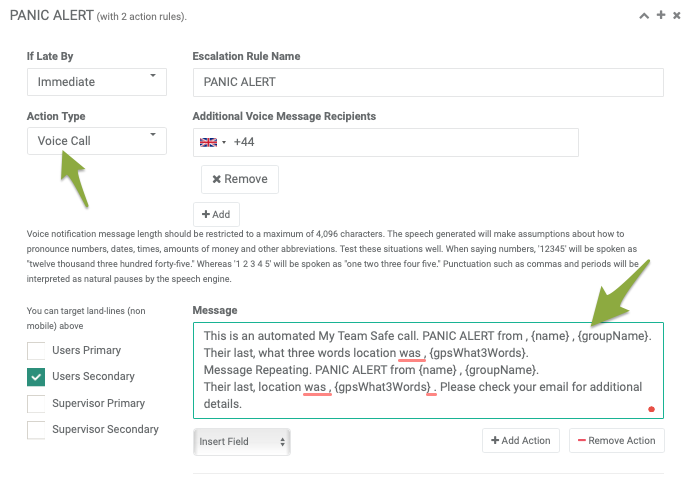
 MyTeamSafe
MyTeamSafe