See Your Team On the Map
This feature can seriously help you monitor your users than are in a active session with pure accuracy.
View Your Company On The Map
To view the users in the company head over to the little icon shown in the screenshot.
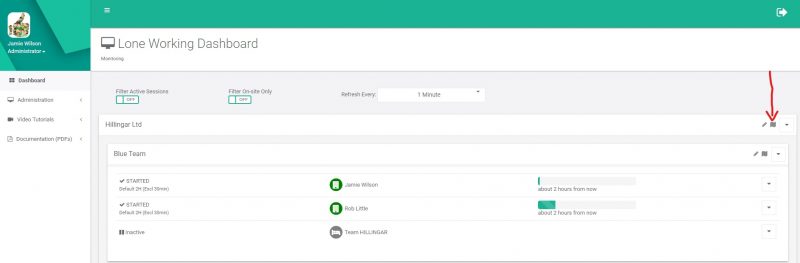
Company Monitoring
You will then be taken to this page that shows you every user in the company. A user in green with STARTED indicates that they are in an active session.
In the top left, you will see Monitoring users here will show you how many users are currently active. You also have Escalations this shows you how many times an escalation has taken place within the whole company. Finally, you will see Company Users this shows you how many users you have in the company.
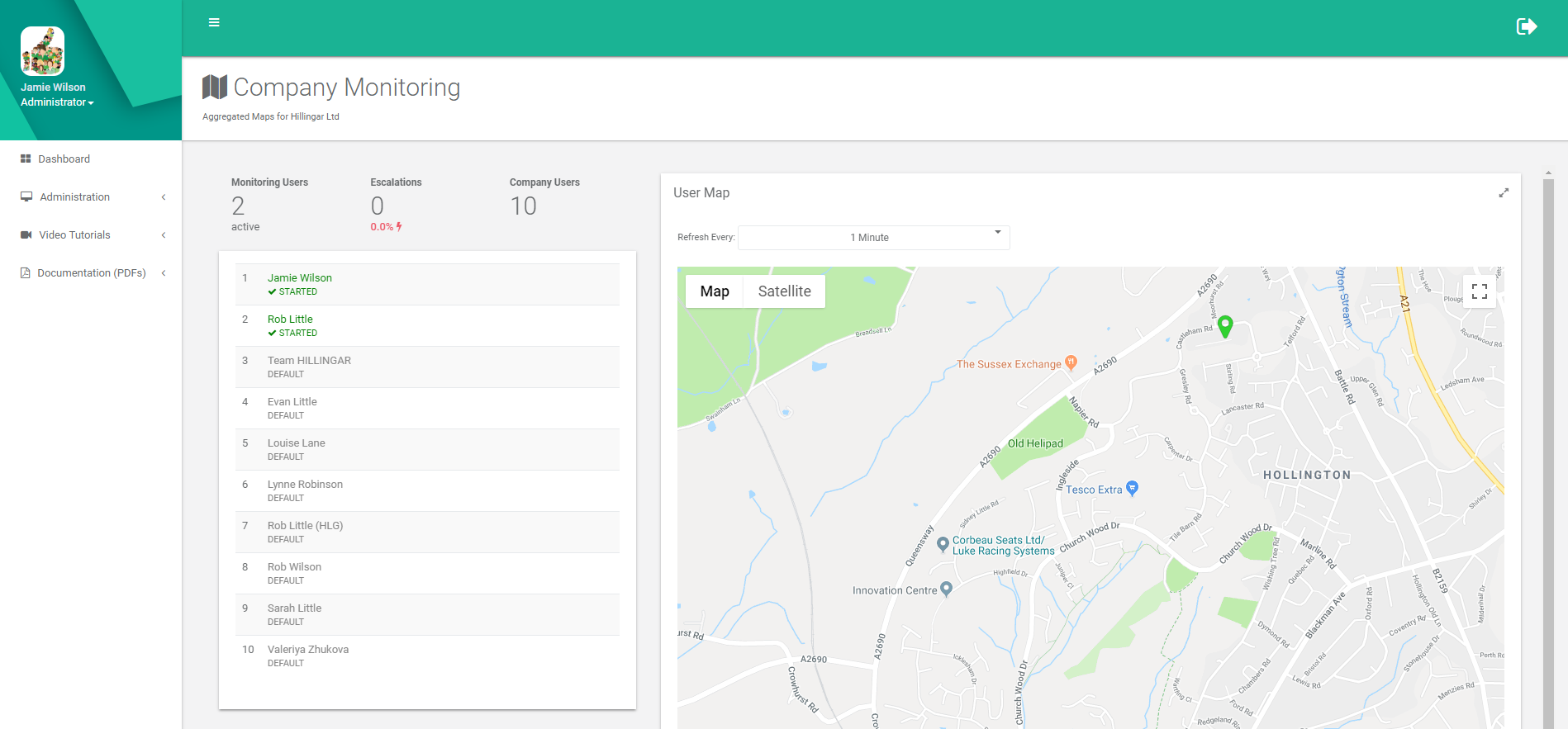
The Map
The map will show every users location (depending on your strategy if GPS location is on) in this case only two users are active in the company and working in two different places.
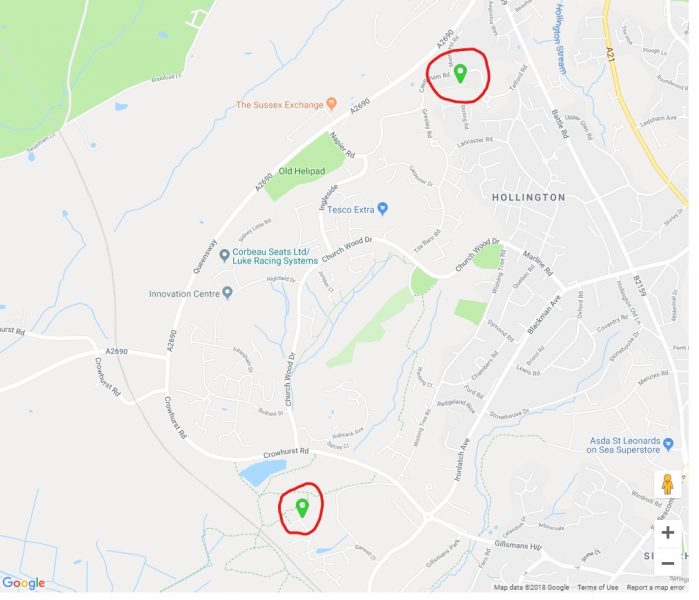
The Map
If you click on one of the user’s locations you will be able to see which user it is and when they were last seen.
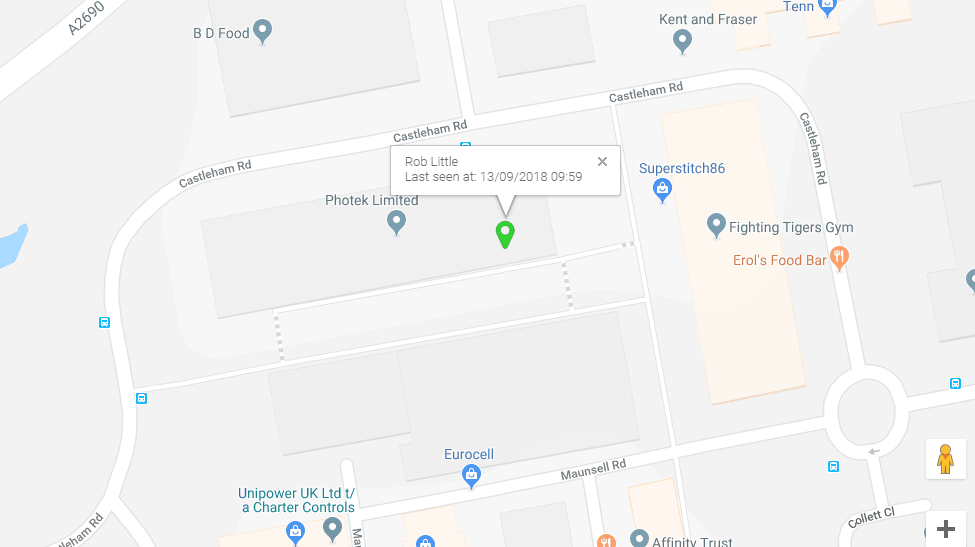
Viewing Your Groups On The Map
If you have set up groups within your company, with MyTeamSafe you can view JUST the users in the individual groups. In this case, we will be viewing the ‘Blue Team’
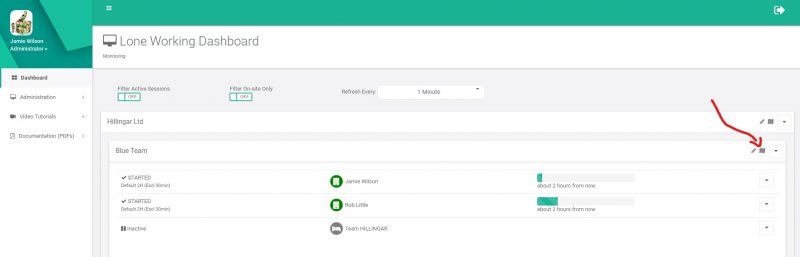
Viewing Your Groups On The Map
You can now see that there are only 3 users within the group and only two users are currently active.
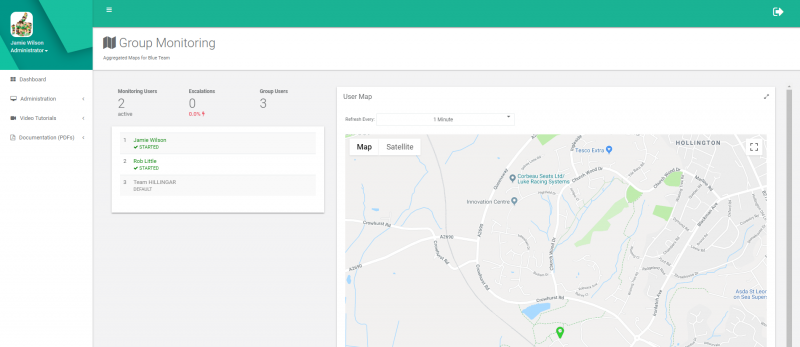
 MyTeamSafe
MyTeamSafe