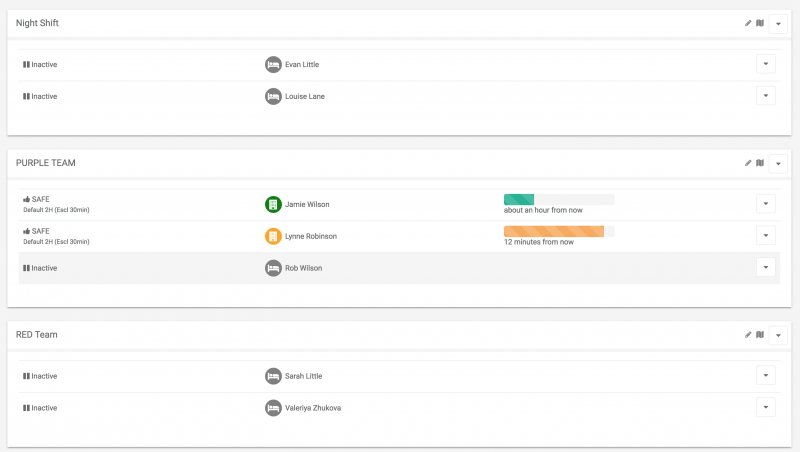Log in to admin to view your staff
Its important to know how to view your staff in a more effective way to feel more in control of you business.
To view your staff you will need to log
into the Admin.
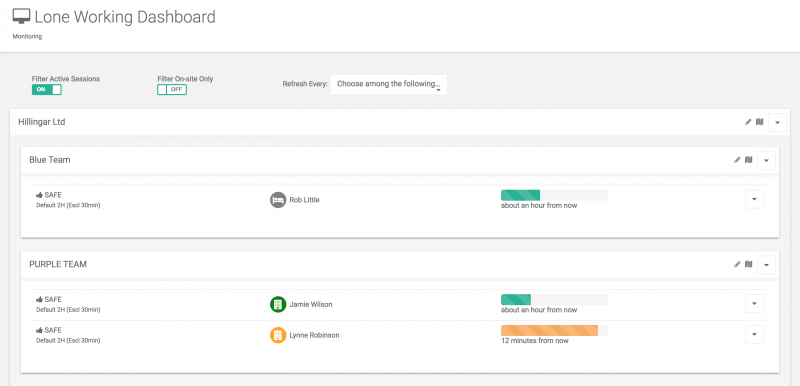
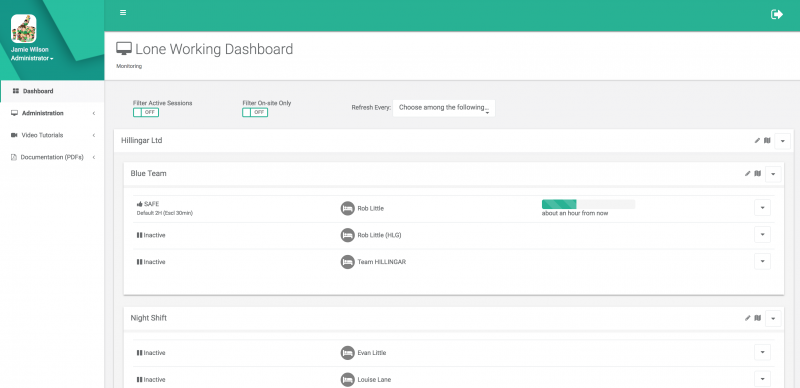
Dashboard
After logging into the Admin you will be taken to the dashboard where you can view your staff that are in a session or aren’t in a session, the staff that dont have a session running can not be monitored, your staff can only be monitored via GPS if they are in a session and if the strategy has been set up to track your GPS location.
If you have set up groups then you will also see the staff in their individual groups. From here you will be able to see who is on-site, off-site and absent. As well as the staff that have sessions running and people who do not.
Filter active sessions
This is located at the top left of the screen. This can be turned on by simply clicking the switch button.
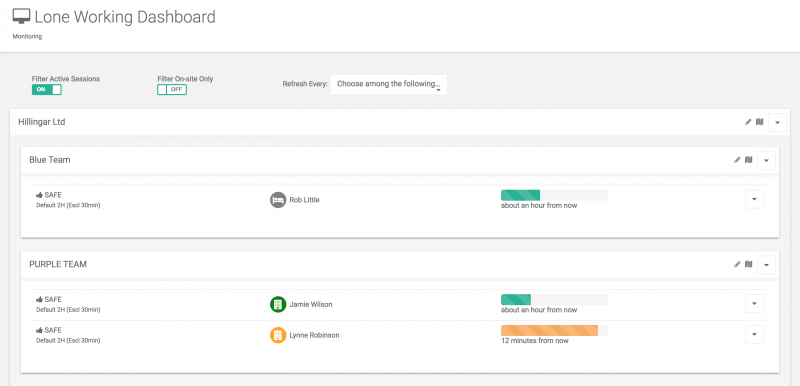
Once this this is switched to ‘ON’ you will only see the staff that are in active working sessions. This helps you filter out the staff who dont have a session running.
Next to the switch for ‘Filter active sessions’ there is another switch that says ‘Filter On-site Only’ once this is switched on you will see the staff that are only on site rather than seeing the staff that are off-site or absent.
You also have a Refresh time feature on the dashboard. This allows the page to refresh its self to what time you select. We suggest that a 1 minute refresh time should be on when staff are more venerable.
 MyTeamSafe
MyTeamSafe