Adding users to the system
In this document we will be showing you how to add users to your company.
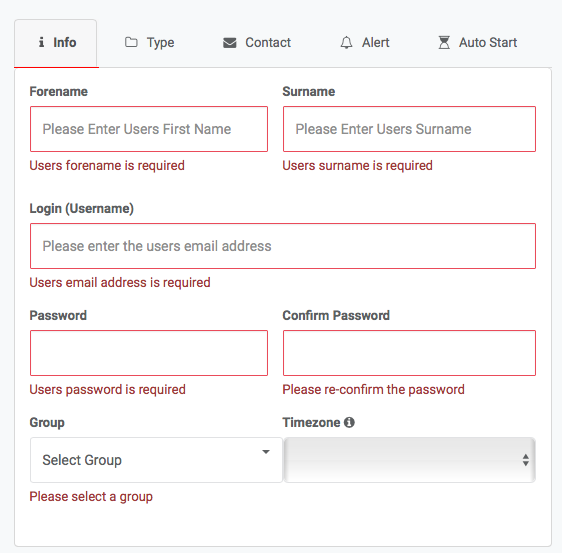
Once you have setup your company you will need to add users to the system. In this document we will be walking you through how to add users to your company.
How do I add a user?
Once you are logged in and on the dashboard you will see a menu on the left-hand side. To add users within this menu you will need to click on “administration” you will then get a drop-down menu, you want to click on “user management“
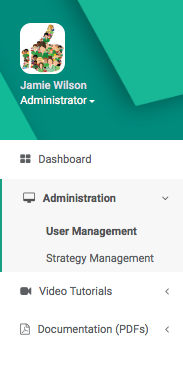
Adding a user
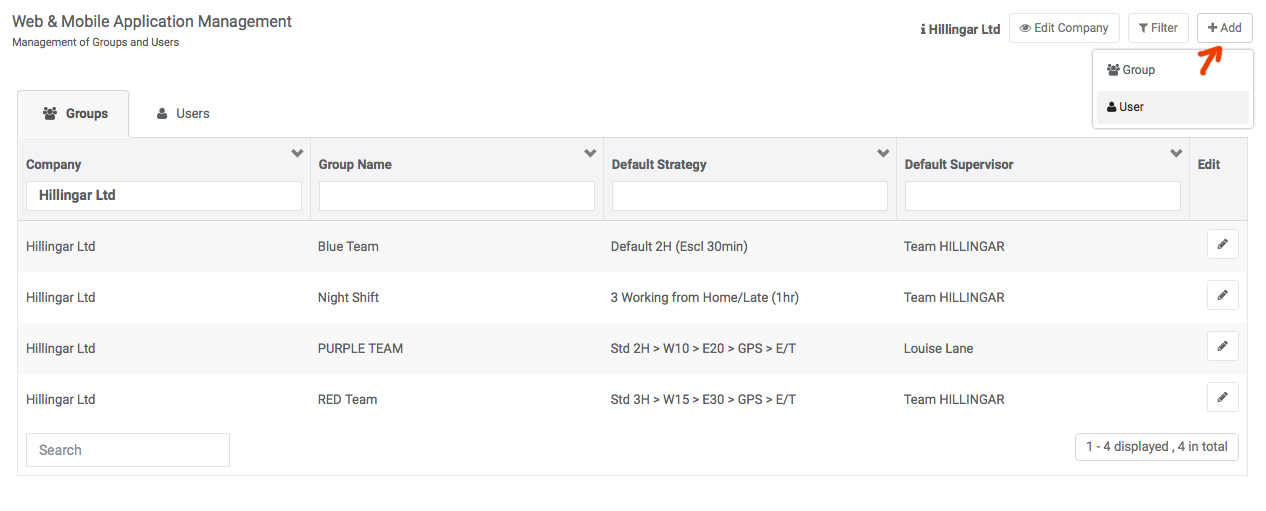
Once you have clicked on “User Management” you will be redirected to this page. Once on this page go to the “+add” button that’s shown in the screenshot (red arrow) you will notice after pressing the “+add” button you will get a drop-down menu, click on “User“
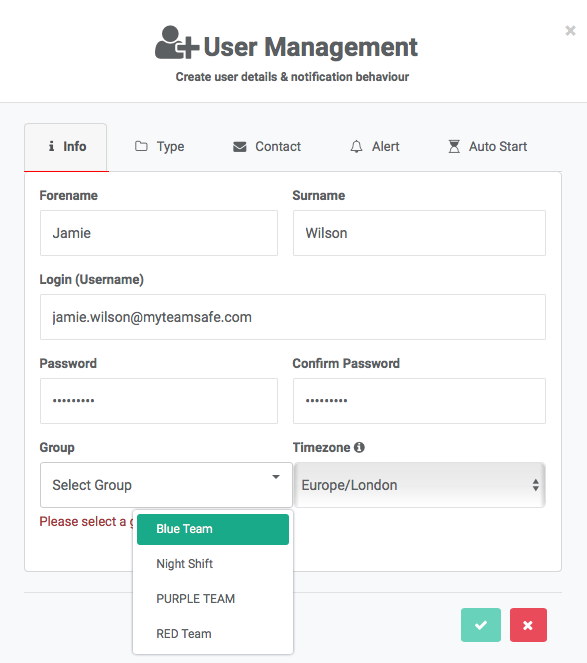
User Info
Starting off by filling in the users first name and second name followed by their email address and password. (password is optional)
Administrators can create new users into the appropriate groups.
Make sure to select your time zone. If you do not select the right time zone you could be alerted at the wrong times.
User Type
one working permission enables this user to start/stop lone working sessions.
On-site list permission enables the user to receive a fire roster, triggered by SMS with the message ‘FIRE <pin>’. The roster arrives immediately afterwards to their primary email.
A “PIN” required to use MyTeamSafe, this can be changed at anytime.
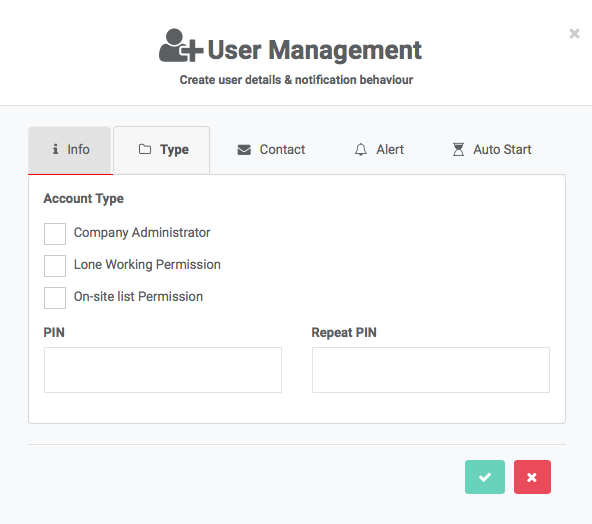
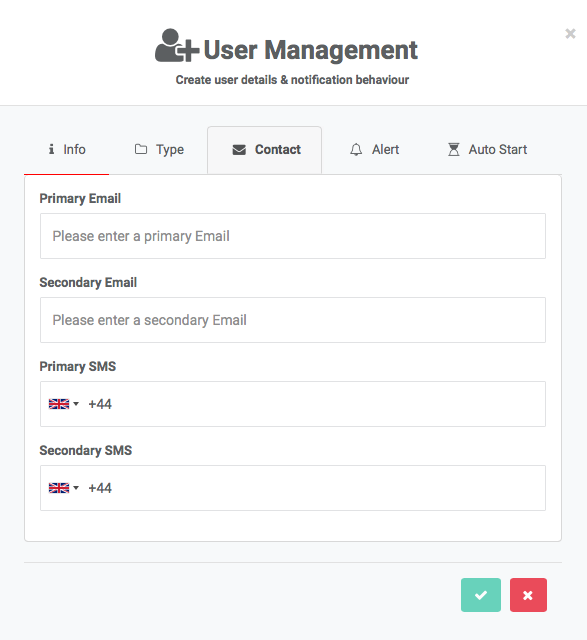
User Contact
The primary email and SMS contact details are used when a lone working session is active and the user has not checked-in on time.
the secondary contact details are useful for scenarios where the user might have a personal device that they can be contacted via in emergencies.
User Alert
If you have created a strategy already you will be able to select it within the ‘default strategy’ drop down menu. If you haven’t created one then you can simply use a default strategy.
Reminder : You can change your strategy at anytime. This is at User level only.
Choose a default Supervisor for the User, If the name of the supervisor you want is not there, you need to set them up as a new user first.
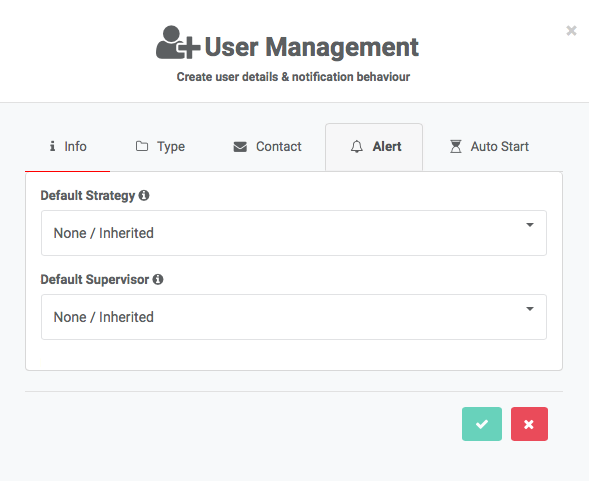
Auto Start
There is also an extremely powerful option to Auto Start or Auto Nudge users.
Using this function needs to be carefully thought through and used only when specifically required.
Read more about this function here.
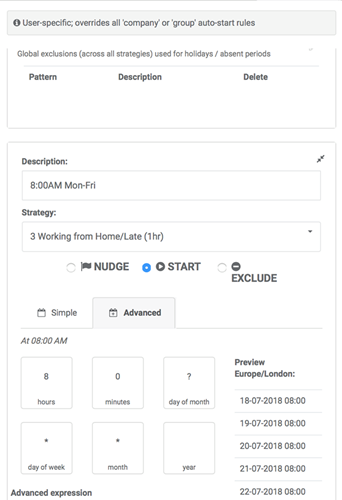
 MyTeamSafe
MyTeamSafe